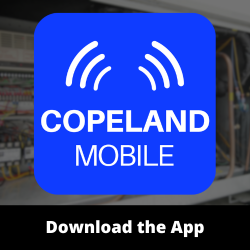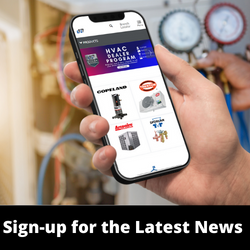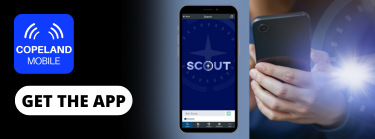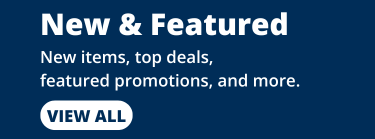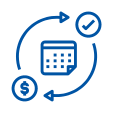- Refrigeration Equipment
- AC and Heating Equipment
- Indoor Air Quality
- Food Service
- Compressors
- Motors and Accessories
- Refrigerants and Chemicals
-
Controls and Electrical
- Thermostat
- Commercial Building
- Defrost Termination-Freeze Protection-Fan Switches
- Detector
- Electrical Devices and Accessories
- Flow Switch-Current Sensors
- Heating
- Humidity
- Motor Drives
- Pneumatic
- Pressure
- Supermarket Controls and Parts
- Temperature
- Timer
- Water Regulating Valve
- Zone Control and Wireless
-
Float Switch
-
Security Camera
- Parts and Components
- Supplies and Service
- New and Featured
- Job List Builder
Product Categories
-
Product Categories
- Refrigeration Equipment
- AC and Heating Equipment
- Indoor Air Quality
- Food Service
- Compressors
- Motors and Accessories
- Refrigerants and Chemicals
- Adhesives-Threadlock View
- Coil Cleaner View
- Coil Coating View
- Coil Degreaser View
- Degreaser View
- Electric Contact Cleaner View
- Food Grade Silicone View
- Glycols View
- Leak Detection View
- Leak Sealant View
- Lubricants View
- Pump Protector View
- Refrigerant Treatments View
- Solvent View
- Wasp and Hornet Spray View
- Zinc Spray View
- Controls and Electrical
- Thermostat
- Commercial Building
- Defrost Termination-Freeze Protection-Fan Switches
- Detector
- Electrical Devices and Accessories
- Flow Switch-Current Sensors
- Heating
- Humidity
- Motor Drives
- Pneumatic
- Pressure
- Supermarket Controls and Parts
- Temperature
- Timer
- Water Regulating Valve
- Zone Control and Wireless
- Float Switch
- Security Camera
- Parts and Components
- Supplies and Service
- New and Featured
- Job List Builder
- New & Featured
- Home/
- Helpdesk
- / Information for Managers
- /Cost Centers
Helpdesk
- Contact Us
- Frequently Asked Questions
- Information for Buyers
- Information for Managers
- Ordering, Shipping and Payment
- Return Policy
- Gift Services
- Safety, Security & Privacy
- Frequently Asked Questions
- Ordering, Shipping and Payment
- Return Policy
- Gift Services
- Safety, Security & Privacy
- Frequently Asked Questions
- Ordering, Shipping and Payment
- Return Policy
- Gift Services
- Safety, Security & Privacy
Cost Centers
With cost centers customer organizations can track purchases according to their internal cost accounting and make sure purchases are in line with defined budgets.
Administrators of customer organizations can create, edit and delete cost centers as well as assign a cost center owner and buyers to them.
Cost centers can be activated and deactivated in order to adapt to changes in the accounting of a customer organization.
Cost Center Management
Cost centers can be managed in the Cost Centers section of My Account. Administrators and Cost Center Managers can create, edit, activate/deactivate and delete cost centers here and get an overview of the amount of orders and spent budget per cost center.
Create Cost Centers
Cost center managers and administrators can create new cost centers at the Cost Center list. A cost center must have a unique ID within the customer organization, a name and cost center manager defined that approves or rejects all orders placed for this cost center.
NOTE: Only users with the role Cost Center Manager can be set as a cost center manager for a specific cost center. In addition, a budget can be defined for cost centers.
Set Cost Center Budgets
Budgets can be defined for the cost center itself and specifically for each buyer of the cost center. Budgets can be set to monthly, quarterly, yearly or fixed. Recurring budgets are automatically reset at the end of the defined period.
Interactions of Budgets and Subscriptions
Generally, a subscription is an one-time triggered, but periodically executed purchase of certain products or services. In subscription-based business models, consequently, customers pay periodically to use or receive a defined set of products at a regular base.
NOTE: Once the subscription is approved all subsequent orders created by this subscription do not require any additional approval. While such a recurring order reduces the budget, the recurring order itself will not be checked against the budget. That is, the recurring order will be placed even if it exceeds the budget.
Delete Cost Centers
Administrators or Cost Center Managers can delete cost centers that are no longer needed by clicking on the delete icon in the Cost Centers list.
Deactivate/Reactivate Cost Centers
Cost centers that are not needed now but should be saved for later use or to see all orders placed for this cost center later on, can be deactivated and reactivated again by clicking on the on the deactivate/reactivate icon in the Cost Centers list.
Add Buyers to a Cost Center
- At the cost center details page click Add.
The Add Buyers dialog is started. - Mark the check-boxes of all buyers you want to add to the cost center and click Add.
Edit Buyer Budgets
- At the cost center details page click the Edit button next to the buyer you want to edit.
The Edit Buyer dialog is started. - Enter the budget and specify the period (monthly, quarterly, yearly or fixed).Recurring budgets are automatically reset at the end of the defined period.
- Click Save to confirm the settings.
Assigning Orders to Cost Centers
Once a buyer is added to at least one cost center the selection of a cost center for an order is mandatory. Otherwise an order could be placed without providing a cost center.
NOTE: Deactivated cost centers cannot be selected during checkout.
NOTE: Recurring orders created from a subscription will further on belong to the cost center to which they were initially assigned. Furthermore a subscription may also create future orders if the initial cost center was deactivated or deleted. This means, it may be a good idea to cancel all subscriptions of a cost center before it is deactivated/deleted.
Cost Center Approval
When an order is assigned to a cost center the approval from the Cost Center Manager is required, regardless of the cost center budget or the user-specific cost center budget. The Cost Center Manager receives information about already spent total cost center and user-specific cost center budgets in context of the order approval. Based on this the order can be approved or rejected. The reason for a rejection can be captured by a comment.
Cost center approval is always performed first, followed by the user-specific order approval that takes the users order spend limit and user budget into consideration.
NOTE: A Cost Center Manager can approve own orders.