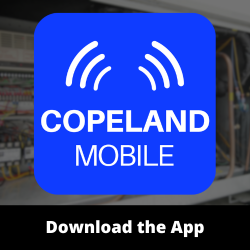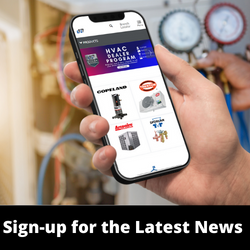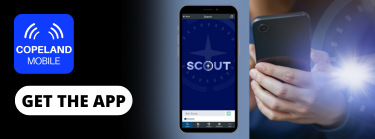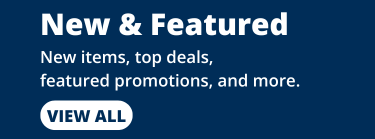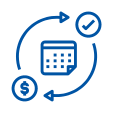- Refrigeration Equipment
- AC and Heating Equipment
- Indoor Air Quality
- Food Service
- Compressors
- Motors and Accessories
- Refrigerants and Chemicals
-
Controls and Electrical
- Thermostat
- Commercial Building
- Defrost Termination-Freeze Protection-Fan Switches
- Detector
- Electrical Devices and Accessories
- Flow Switch-Current Sensors
- Heating
- Humidity
- Motor Drives
- Pneumatic
- Pressure
- Supermarket Controls and Parts
- Temperature
- Timer
- Water Regulating Valve
- Zone Control and Wireless
-
Float Switch
-
Security Camera
- Parts and Components
- Supplies and Service
- New and Featured
- Job List Builder
Product Categories
-
Product Categories
- Refrigeration Equipment
- AC and Heating Equipment
- Indoor Air Quality
- Food Service
- Compressors
- Motors and Accessories
- Refrigerants and Chemicals
- Adhesives-Threadlock View
- Coil Cleaner View
- Coil Coating View
- Coil Degreaser View
- Degreaser View
- Electric Contact Cleaner View
- Food Grade Silicone View
- Glycols View
- Leak Detection View
- Leak Sealant View
- Lubricants View
- Pump Protector View
- Refrigerant Treatments View
- Solvent View
- Wasp and Hornet Spray View
- Zinc Spray View
- Controls and Electrical
- Thermostat
- Commercial Building
- Defrost Termination-Freeze Protection-Fan Switches
- Detector
- Electrical Devices and Accessories
- Flow Switch-Current Sensors
- Heating
- Humidity
- Motor Drives
- Pneumatic
- Pressure
- Supermarket Controls and Parts
- Temperature
- Timer
- Water Regulating Valve
- Zone Control and Wireless
- Float Switch
- Security Camera
- Parts and Components
- Supplies and Service
- New and Featured
- Job List Builder
- New & Featured
- Home/
- Helpdesk
- / Information for Managers
- /User Management
Helpdesk
- Contact Us
- Frequently Asked Questions
- Information for Buyers
- Information for Managers
- Ordering, Shipping and Payment
- Return Policy
- Gift Services
- Safety, Security & Privacy
- Frequently Asked Questions
- Ordering, Shipping and Payment
- Return Policy
- Gift Services
- Safety, Security & Privacy
- Frequently Asked Questions
- Ordering, Shipping and Payment
- Return Policy
- Gift Services
- Safety, Security & Privacy
User Management
The B2B storefront contains a management section for users of a customer organization. Here administrators of the organization can create and manage users.
Creating Users
- Log in as an administrator of the customer organization.
- Go to the Users list.
- Click Add User.
The Create New User form is opened. - Enter the required data and click Create User.
- Newly created users will receive an email in order to provide a password and login.
Managing User Data, Roles and Budgets
- Log in as an administrator of the customer organization.
- Go to the Users list.
- Click the user's name or the edit button in the row of the user you want to edit.
The User Details page is opened. - Click Edit in the Profile section to alter personal data, e.g., name, phone number, department belonging etc.
Here you can also activate and deactivate the user.
Please note, deactivated users are not able to log in. - Click Edit in the Role & Budget Limits section to add or remove roles, adjust order spend limit and budget.
User budgets and order spend limits can be defined for each user separately. If defined, these values are used to decide if an order requires approval or not. An approval is necessary if one or both values are exceeded. If no values are defined, orders can be placed without approval. For more information please read the section Order Approval.
Deleting Users
- Log in as an administrator of the customer organization.
- Go to the Users list.
- Click the Delete icon (trash can) in the user's row.